MySQL Installaion on windows.
This tutorial will show you how to install MySQL
on Windows XP. So, go to the MySQL website and download the MySQL
Community Server.
File to download: Windows
(x86, 32-bit), MSI Installer Essentials - Recommended
if your operating system is a windows XP 64bit version use the
Windows (x86, 64-bit), MSI Installer
On the downloaded MySQL double click and this will
start the installation of MySQL and follow the instructions.
Select "I accept terms in the licence
agreement" and click next: -
Now you have to select installation type
Typical : it installs server as well as common
client programs also.
Custom: you can choose the components to be
install and the path where to install.
Complete: it installs server as well as all client
programs.(Prefered if you are new to MySQL)
now we are going to see custom installaiton.
select the "custom"
icon to change the path of the installation.
Now browse or navigate to the folder C:\server\mysql we want to install the files in this folder.
After the change press ok.
Press install.
It will list the configuration types
1.Detailed : While installing the mysql server,
the server itself changes the configurations changes based on the
available resources ( like memory,no of connections) based on the
given inputs.
2.Standard : This will install the mysql server
with default configuration options.
Note : standard is the best option for personal or
development purpose, Detailed is prefarable only for the mysql
servers.(what ever it may be the installation type, you can chage the
configuration file later also).
Now we are going to install wth a standard option.
Select a standerd configuration press next.
To install the mysql service, press next.
We need a password for MySQL database please enter a password, please remember the login name in most cases is root and the password your choosing, in my case I choose myrootpassword.


Click on finish once everything is done.
Now MySql database is successfully installed and it is ready to use.
MySQL Internals, MySQL HighAvailability, MySQL Performance Tuning, MySQL Query Optimization, MySQL performance, MySQL Fabric, MySQL HA, MySQL Installation, MySQL Upgrade, InnoDB Performance Tuning, InnoDB Buffer Pool Size, MySQL Performance Tuning, MySQL ClusterMySQL Latest News, News and Events, MySQL Customers





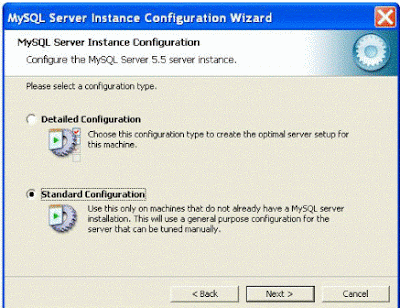


No comments:
Post a Comment